Duke Nukem 3D on Android Tutorial
Since we learned how to play DOOM on Android, it’s time we try Duke Nukem 3D on Android as well. My second best all-time first person shooter. To make this work, I will use ZETA Touch, an app from the same developer that made DELTA Touch (Raze). However, this one is not on the Play Store and you will need to side-load the APK yourself.
What is ZETA Touch?
It’s a collection of engines by RAZE, similar to DELTA Touch. Except in this case we can not only play Duke Nukem 3D, but 6 other games as well. Here is the full list of games supported:
- Duke Nukem 3D (2 Engines)
- Ion Fury
- Shadow Warrior (the original one + expansions)
- Blood
- Redneck Rampage
- NAM
- PowerSlave Exhumed
A slight problem is that ZETA Touch is not on the Play Store, and here is why. 3D Realms wants to make their own port and sell you that instead. And essentially double dip in your pockets. But, it seems that they are unable to get their house in order, at least just enough so they can release a working port that doesn’t suck. They used to have a half-decent port, but it’s gone now. I don’t know why and frankly I don’t care. I tried that port and ZETA Touch is infinitely better.
Since I bought my Duke 3D in 1996, it is my right to play it wherever I want, whenever I want. Even on my microwave oven if that is somehow possible (it’s not, I checked). You see, back then, if you bought a piece of software it was yours, unlike modern standards where online stores actually license the games to you. You don’t own anything on Steam, Epic Games, Origin or Uplay. Except GoG, they rock.
It doesn’t matter if you download the required files online or rip them from your own CD’s, as long as you paid for the game at some point. Since most of us don’t have CD-ROM drives anymore, I will show you how to download the files directly on your phone.
If you don’t have the game you want to play, just buy it online. Sadly, it’s not on GoG (because greed realms), but you can buy it on Steam. UPDATE – it seems that MEGATRON edition was removed from Steam and replaced by 20th anniversary. Please note that I don’t know if this version has all the necessary files (DUKE3D.GRP).
PART 1 Sideloading ZETA Touch and Downloading the files
You will find the link to opentouchgaming.com below this article, as well as a mirror I made in case it goes down. You will have to side-load the APK file, just send it or even better, download it on your phone and try to open it. If a warning pops up, just tap settings, enable “unknown sources”, acknowledge the scary exclamation point, check the field and tap OK. Now you can install the APK file.
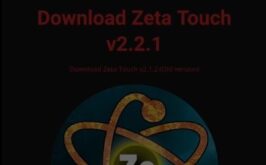
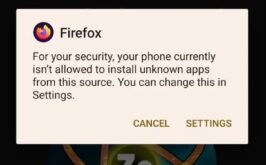
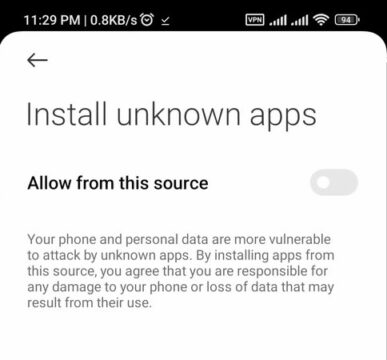
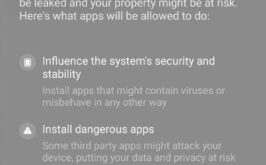
Once installed, before transferring the required files you must open ZETA Touch. Once open, tap the left arrow and cycle through all the games from top to bottom. This will create the necessary folders where we are going to copy the files.
Once you do that, fire up your favorite browser and head on to archive.org. In the search field type “Duke Nukem 3D” and the first link that shows up. Find where it says ZIP file and tap to download it. For this tutorial, as usual I am going to use X-Plore, but really any half-decent file manager will do just fine. If you have trouble following my instructions, I made a narrated video tutorial that may be more helpful. It also has a part explaining how to do the same on Windows (Video below).
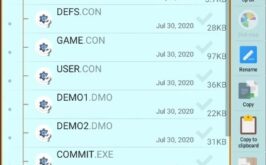
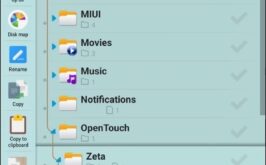
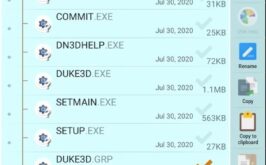
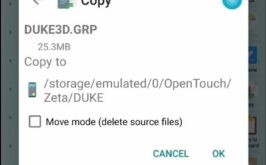
- Open X-Plore
- On the left side find your “Downloads” folder
- Inside it should be Duke3D.zip, tap on it
- Switch on the right side and navigate to: “/internal shared storage/OpenTouch/Zeta/DUKE”
- Switch on the left side and select “DUKE3D.GRP” only. Tap on the copy icon
- Switch on the right side and navigate to: “/internal shared storage/OpenTouch/Zeta/EDUKE32”
- Switch on the left side and copy the file to this folder as well
- Done, exit X-Plore
The reason why are we copying DUKE3D.GRP in both folders is because, as I mentioned, ZETA Touch has 2 different engines. Try them both. Their differences are subtle, but they are there. Ultimately, just stick to the one that looks and feels better to you.
PART 2 ZETA Touch settings and tips
The only thing left to do is launch ZETA Touch, tap on the left arrow and select one of the two engines (the blue one for this tutorial). Before launching the game, tap the right arrow as well. Check the first two fields “Full Screen” and “Expand Game Screen (into notch)”. This will make the game use the entire screen of your phone, edge to edge. Leave everything else as it is. Done? Tap the big red play button.
And it begins. The neat part about RAZES apps is that they handle exceptionally well and you can customize pretty much everything. Let’s start with the controls. Start a new game and notice the on-screen icons. If you want to customize the on-screen controls you can do it by tapping on the gear icon. Just do a quick tap on any of the controls and move or resize them on the grid. You can change pretty much everything. If you mess something up (yeah, it happens), just tap the blue sliders (below the gear) and scroll down until you see RESET POSITIONS. This will reset everything.

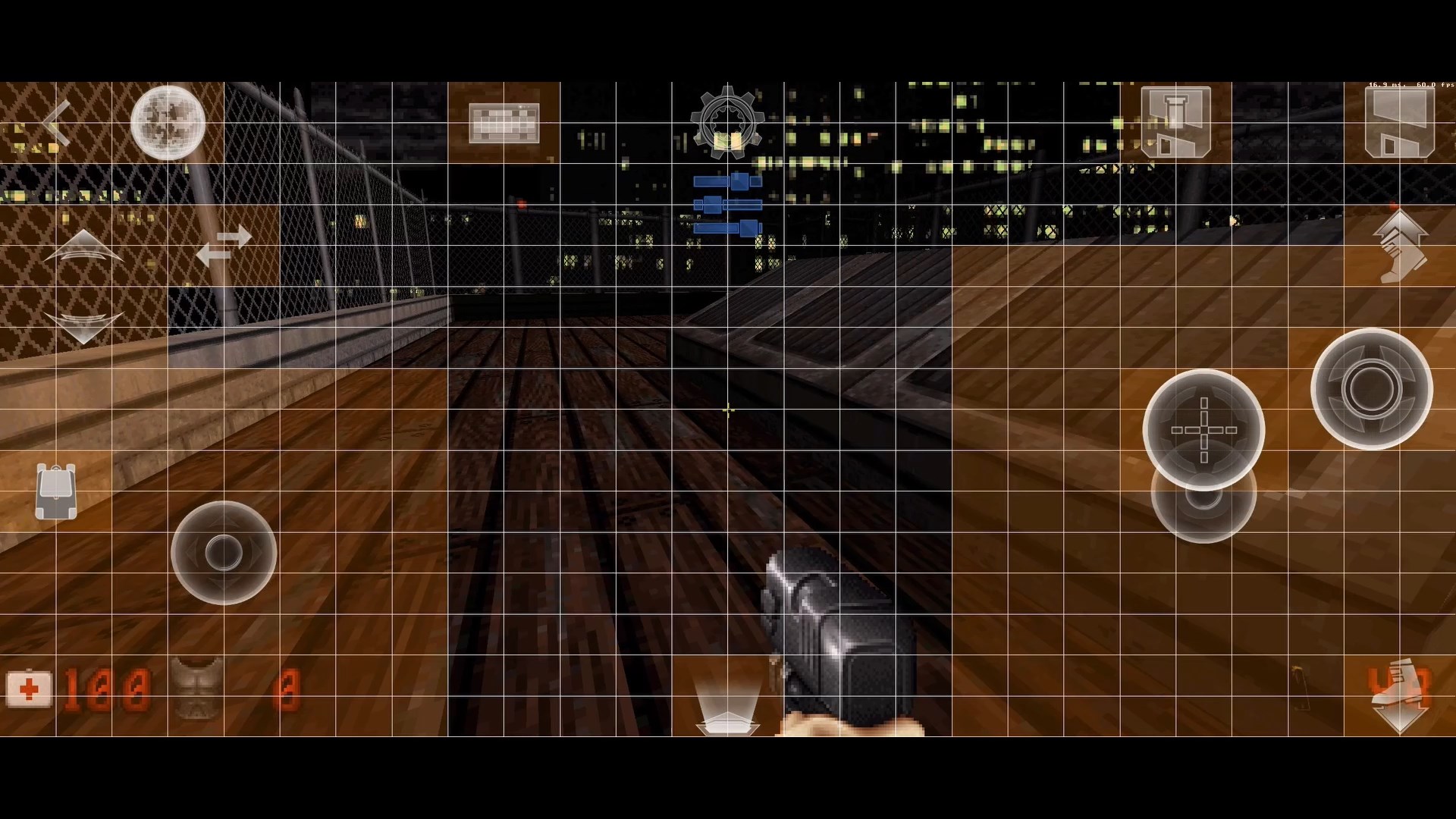
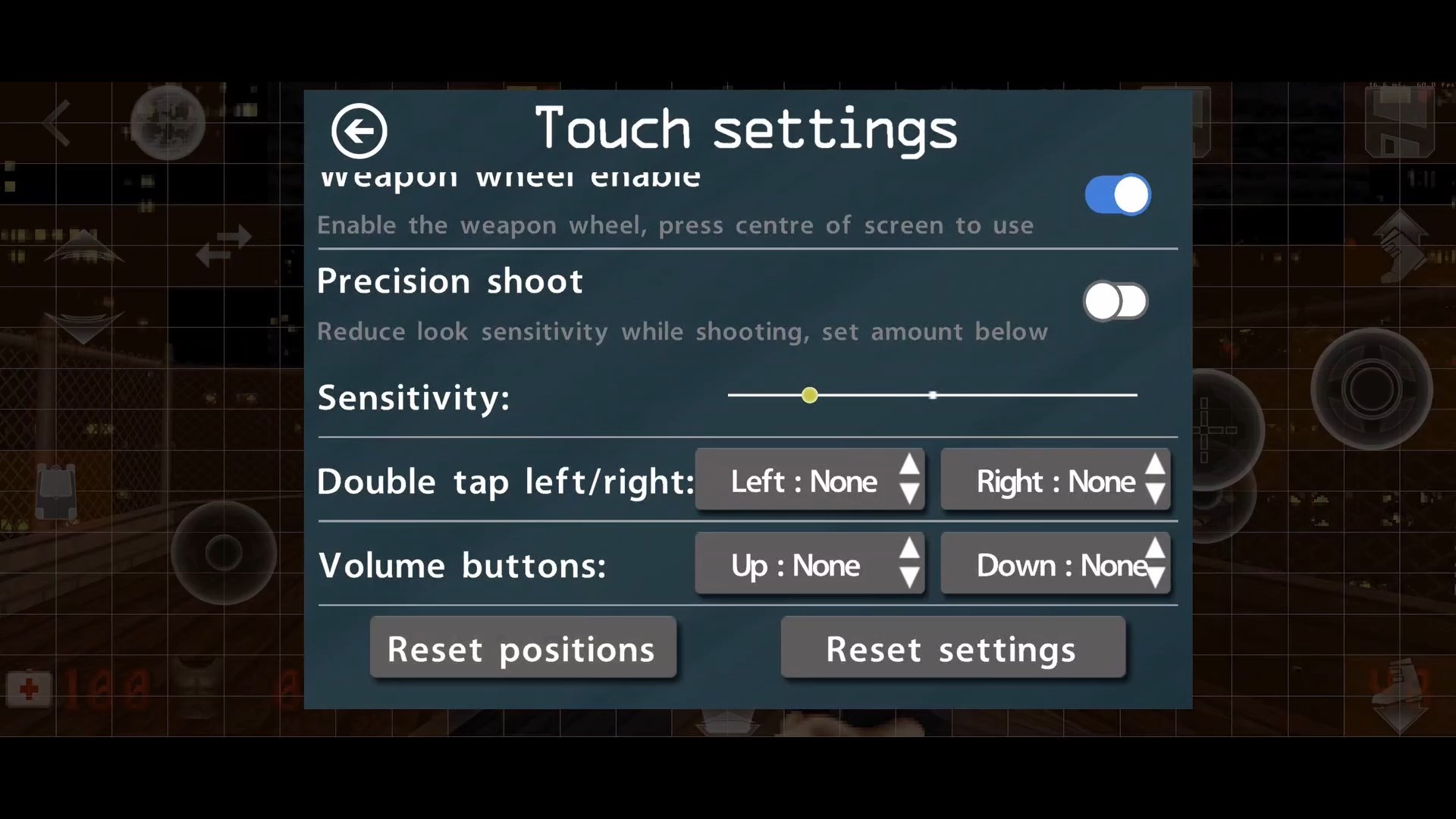
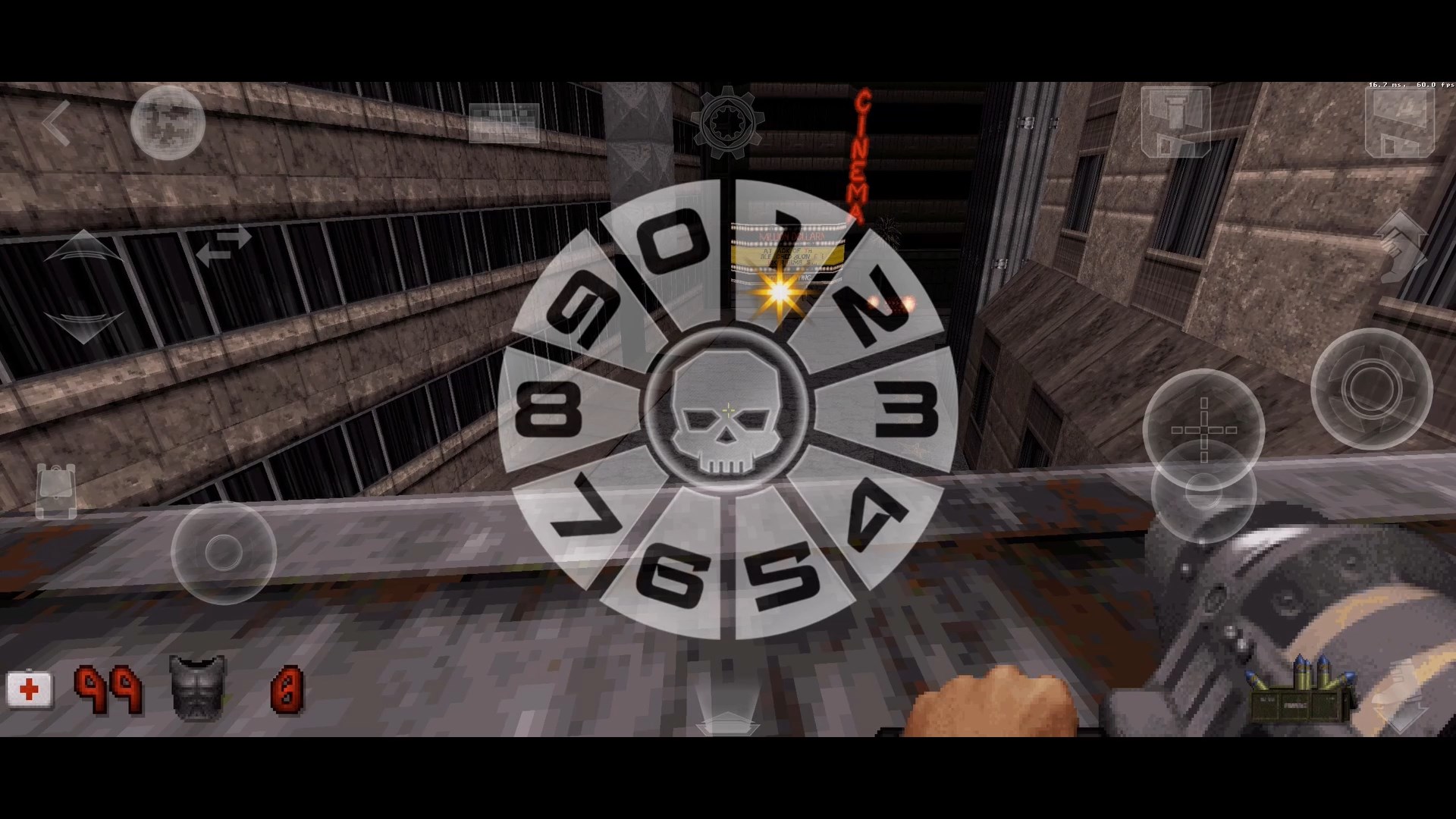
To quickly switch weapons you can just tap on the center of the screen HOLD and drag your finger on any number. This might seem weird to non-console gamers, but it works really well on touch-screens.
You also have a quick-save and quick-load icons, map, keyboard and a backpack from where you can select and use items.
Finally, if you find these instructions confusing, just follow the video tutorial.
Update
3D Realms really didn’t want this video on YouTube. They tried claiming intellectual rights, they failed. Then they resolved to petty claims that the content of the video is dangerous and can harm devices.
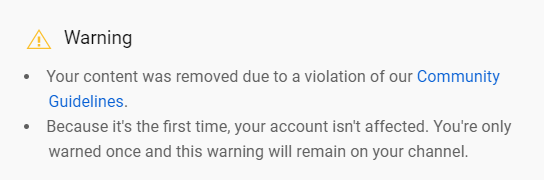
Congratulations 3D Realms, you won. Or did you?
Is that it?
Yup. Duke Nukem 3D will run at 60fps on pretty much any Android phone made in the last 3-4 years. Touch controls are awesome, but if you like playing with a controller, you can do that too.
Downloads
Dejan Balalovski – “Duke Nukem 3D on Android Tutorial”


got it running on Realme 10 no issues whatsoever. runs great
Pingback: AetherSX2 PS2 on Android tutorial - AndroGaming