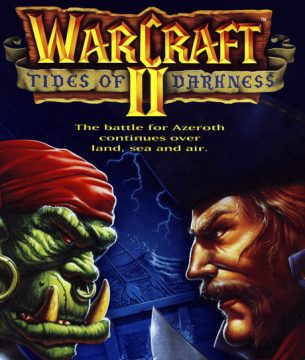
Warcraft 2 – Tides of Darkness on Android

Warcraft 2 Android Tutorial
When Windows 95 came out, DOS gaming was still going strong. Around the mid 90’s, many top-shelf games were released and the developers were implementing the LAN multiplayer in almost all big-budget releases. Warcraft 2 – Tides of Darkness was released in 1995 by 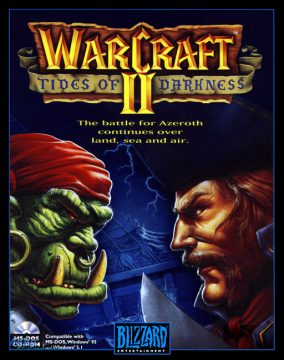 Blizzard Entertainment as a direct sequel to the first game of the Warcraft series, Warcraft: Orcs & Humans. The game became one of the best games of the RTS genre and at that time was praised for the multiplayer capabilities it provided.
Blizzard Entertainment as a direct sequel to the first game of the Warcraft series, Warcraft: Orcs & Humans. The game became one of the best games of the RTS genre and at that time was praised for the multiplayer capabilities it provided.
For the purpose of this tutorial, I am using my own original copy of the game (on CD-Rom), or an image of the CD to be more precise. Although the game is available for download on many “abandonware” sites, I will not provide any links for two reasons. For one, the whole “Abandownware” thing does not take into consideration copyright laws (a game can be classified as abandonware, but that doesn’t mean the copyright is lifted) and two, you can still buy the game on various websites. So… NO LINKS!
How to play Warcraft 2 – Tides of Darkness on Android
The very first thing you need to do is create an ISO file from your Warcraft 2 CD. There are plenty of guides on the internet how to do this. For example Windows users use IsoCreator, Linux users can follow this guide and macOS users this one.
Once you have your Warcraft 2 ISO file, rename it to something simple. For example war2.ISO should be just fine. Like Unix and Linux, Android too respects upper and lower case files and directories when working with CLI, so let’s keep things simple. The next step is to connect your Android device to your computer and setup the directories, or alternatively you can use some file explorer to do this directly on the device.
First lets create our all-purpose DOS directory. This folder should be located on your internal storage, so put it there and make it lowercase. Now, copy war2.ISO inside your dos folder. It should look something like this.
DOSBox on Android
UPDATE: SEE NOTE AT THE BOTTOM, BOTH PROJECTS ARE DEAD
There are couple of different releases of dosbox on the Play Store. As my personal favorite, I always recommend DosBox Turbo on the long run. For this tutorial, we are going to keep things simple and free, so go ahead and download aFreeBox, free dosbox port from the same developer (has ads in menus). To read more about Dos emulation on Android, click here.
Setting up Warcraft 2
Once you have aFreeBox installed, go ahead and launch it. You will be greeted by the blue box and the command prompt. To get Warcraft 2 running, we will need to adjust some of the settings first. Tap the settings icon on top (right of the Joystick icon) and tap DosBox Settings. Keep scrolling down until you see Autoexec and tap to edit it. If you followed this guide from the beginning, the following commands should be right, if not adjust them accordingly. The 0 in the line is zero (the number), not the letter O.
mount c: /storage/emulated/0/dos imgmount d /storage/emulated/0/dos/war2.iso -t iso - fs iso c:
The key part here is the imgmount command, that will mount our ISO file as CD-Rom drive D. Once you are done editing the Autoexec file, tap OK and make sure XMS, EMS and UMB support are enabled. We are going to leave all other settings on their default values for this game. Now exit the app, close it and start it again. If everything went well, you should be greeted by the following text:
Drive C is mounted as local directory /storage/emulated/0/dos/ MSCDEX installed. Drive D is mounted as /storage/emulated/0/dos/war2.iso C:\>
Congratulations, we are nearly there. If you receive some kind of error, or drive D fails to mount backtrack to the beginning and make sure your syntax is correct.
Now we are going to install the game itself. First, using the onscreen keyboard switch to the D drive by tping “D:”. Now to check if everything is mounted properly, you can use the “dir” command, to list the files available. Among the other files, there should be “install.exe” in the list, so go ahead and type “install” and hit enter.
The Warcraft 2 installer will start. Tap on the continue button. The next screen will ask where Warcraft should be installed, leave it as it is “C:\WAR2”, or change it if you like – it doesn’t matter, outside DosBox it will remain inside the Dos folder on your internal storage. Wait for the installation to finish and proceed with sound configuration. On the next screen “Sound Blaster 16/AWE32” should already be highlighted, but go ahead and tap “autodetect” just in case. Tap on “Auto Set”, OK and finally TEST, you should be able to hear the famous line “Your sound card works perfectly!”. Repeat the same for music, read the errata at the end and click OK. That’s it, Warcraft 2: Tides of Darkness is now installed.
To launch the game, switch back to the C drive by typing “C:”, change the directory to war2 (or whatever you selected during the installation) by typing “cd war2” and finally type “war2” and press enter. Hopefully the blue Blizzard logo will show up and the game will load.
In short c: cd war2 war2 (enter)
Optimizing performance and controls
RTS games are best played with mouse and if you have a Bluetooth or USB mouse, by all means connect it. But first, in order to scroll the map properly, you will have to go back in the option menu, find “keep aspect ratio” and uncheck it. This way DOSBox will stretch the image nicely and moving the mouse to the edge will scroll around the map.
By swiping from left edge on the screen to right, you can access the quick menu. here you can change Input Mode to mouse and tracking to absolute, so it works just like a real mouse. In case you don’t have a spare mouse, you can still use your touchscreen. Setting “tracking” to relative, your touchscreen will act exactly as a touch pad on a laptop computer.
If you are experiencing performance issues and crackling sound, the first thing you should try is changing the frameskip option. Try setting it to 2 and keep increasing until you find the sweet-spot. If that doesn’t help, go back to options and try enabling “Turbo Cycle” and lowering the sound quality to 22 Khz from the advanced menu.
If you have any questions or need further assistance, let me know in the comments. I tried this method on two different Android phones with Snapdragon 650 and Snapdragon 430 chipsets and it was running “good enough”. Ram won’t be an issue unless you have a really old 256mb Android phone or tablet.
Congratulations, you can now play Warcraft 2 everywhere, or at least use it to brag around what your phone/tablet can do.
Game On
Dejan Balalovski
Direct Links:
aFreeBox (used in this tutorial) – Download on the Play Store
DosBox Turbo – Version without ads
Update (05 April 2025)
Unfortunately, both projects (aFreeBox and DosBox Turbo) are now dead. You can try to side-load the apk for aFreeBox from here, but it isn’t working on Android 14 and up.
Another alternative is Magic DosBox which also has a Lite version. The developer claims it is built from the existing DosBox project and is highly optimized to run on newer hardware, however I can’t speak from experience since I haven’t tested it with Warcraft II.
Discover more from AndroGaming.com
Subscribe to get the latest posts sent to your email.

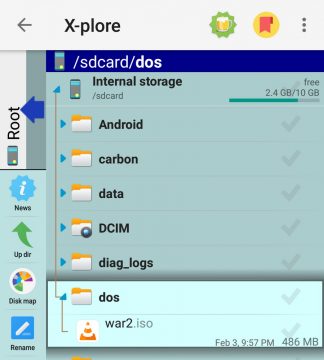
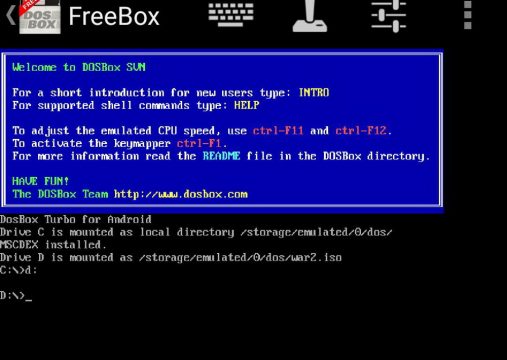
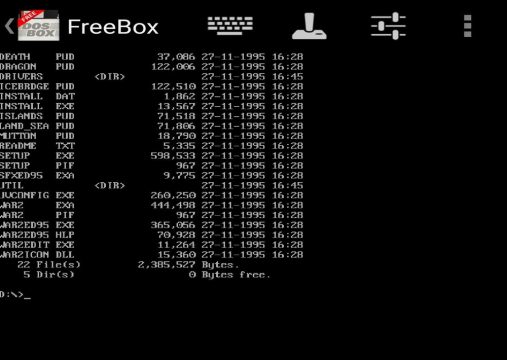
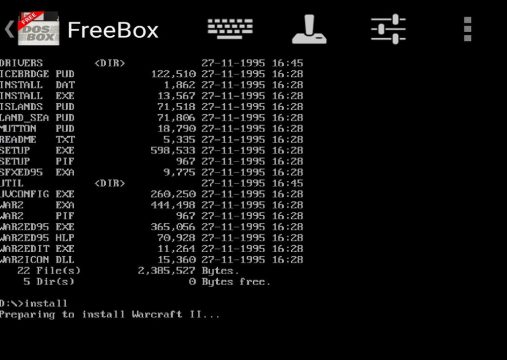
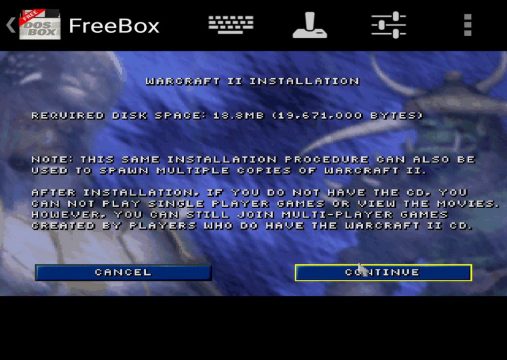
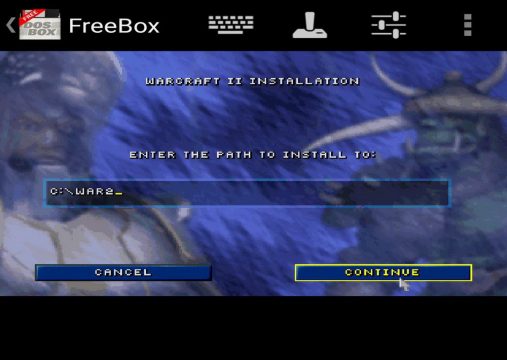
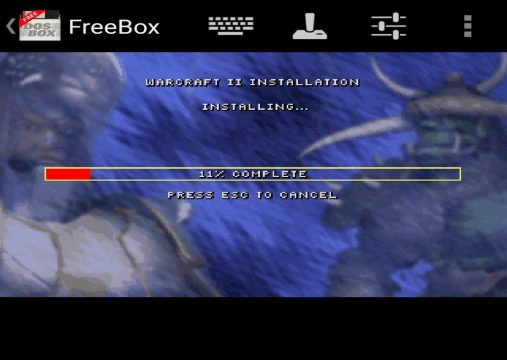
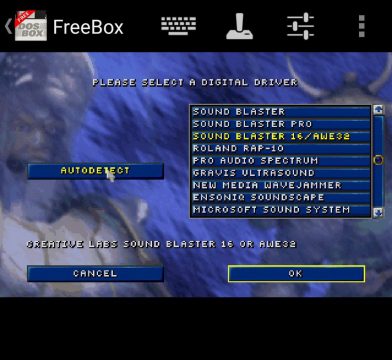
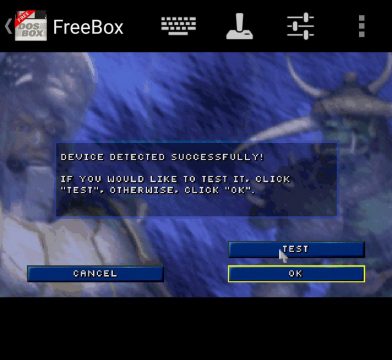
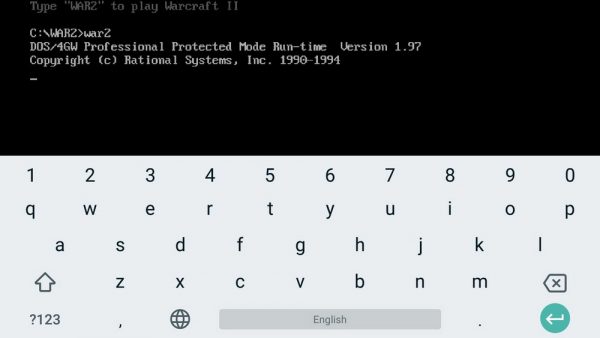
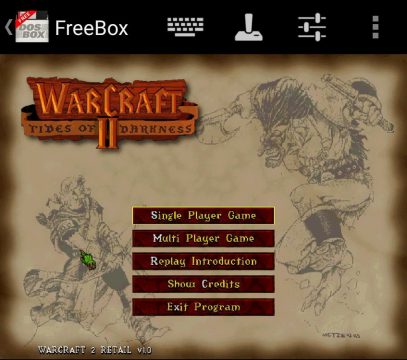
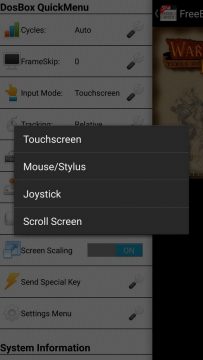
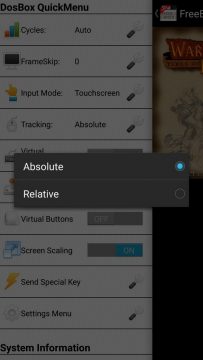

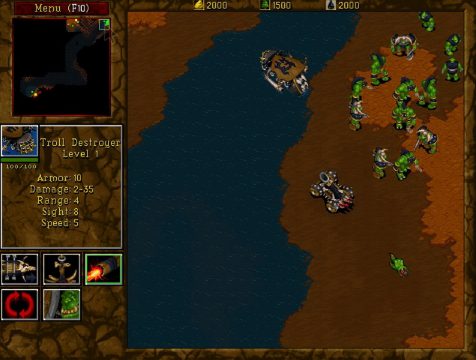

I’m trying to figure out how to do this properly, but there’s something that I can’t figure out. Can anyone help me?
I got the game on GOG.com, and as such, the install.exe file is missing. I can’t install it in the dosbox app. Can anyone tell me what to do?
I don’t know about GOG, but you can download it here
https://archive.org/details/msdos_Warcraft_II_-_Tides_of_Darkness_1995
Thank you. Does that website also have the expansion?
I’m so excited to see Warcraft 2 make its way to Android! This classic game holds so many fond memories for me, and it’s great to know I can dive back into those epic battles on my phone. The controls must be interesting on a touchscreen, though. I can’t wait to experience it all over again. Thanks for the update!
I can’t believe Warcraft 2 is finally on Android! I’ve always loved the strategic gameplay and nostalgia from my childhood. It’s great to see classic games making a comeback on mobile. Can’t wait to dive back into those epic battles! Any tips for newcomers?